DRAWING CIRCLE
The CIRCLE command has many options, which include center, radius, center, diameter; two points; three points; tangent, tangent, radius; tangent, tangent, tangent.
There are three ways of initiating the Circle Command (Picture below).
They are :
You can create Circle objects using several methods. These methods are embedded within the Circle Command itself in the form of Command Options. These command options are listed in the sub-menu when you select Draw | Circle on the menu bar.
The Circle command options are :
1. Center and Radius
This is the classical method. The first point defines the center of the circle, the second one the radius.
Example ( Picture A) ;
Command : _circle Specify center point for circle or
[3P/2P/Ttr (tan tan radius) pick
Specify Diameter radius of circle or [Radius] : r
Specify radius of circle Radius / <Diameter> : 20
Specifying the Center Point of the circle :
i. By using the mouse to point to the location and clicking
the left mouse button
ii. By using the command Line and entering the coordinates
of the point in the x, y format
Specifying the Radius of the circle :
i. By using the mouse to point and left click at the location of
the edge of the circle
ii. Enter the coordinates of the edge of the circle at the
Command Line prompt.
iii. Enter the radius length and angle value in the @ length
< angle format at the Command Line prompt. This method is
superfluous because the length (value) of the radius is constant
through all angle values.
iv. Enter the value of the radius at the Command Line prompt.
If you want to use the previous radius value, you just press the Enter key, or else, you would have to specify the new radius
2. Center and Diameter
After the center for the circle has been defined, the diameter can be given.
Example( Picture B ) ;
Command : _circle Specify center point for circle or
[3P/2P/Ttr(tan tan radius) pick
Specify radius of circle or [Diameter] : d
Specify diameter of circle Diameter / <Radius> : 40
When you specify the diameter of the circle, it would draw a circle with radius half the length of the diameter.
3. 2 Points ( 2P )
With this option, the user can specify two points constituting the endpoints for the diameter of the circle.
Example ( Picture C ) ;
Command : CIRCLE Specify center point for circle or
[3P/2P/Ttr (tan tan radius)] : 2P
Specify first end point of circle's diameter : pick 1 P1
Specify second end point of circle's diameter : pick 2 P2
4. 3 Points ( 3P )
This option allows the user to define the circle by specifying three points on its circumference.
Example ( Picture D ) ;
Command : CIRCLE Specify center point for circle or
[3P/2P/Ttr (tan tan radius)] : 3P
Specify first end point of circle's diameter : pick 1 P1
Specify second end point of circle's diameter : pick 2 P2
Specify third end point of circle's diameter : pick 2 P3
5. Tangent, Tangent And Radius ( TTR )
This allows the user to define two tangential points, and then the radius of the circle.
Tangent-Tangent-Radius Mode - Method 1
This mode is very powerful when constructing a circle tangent to
two entities. Illustrated below is an application on the use of the
TTR mode to construct a circle tangent to two line segments.
Study the prompt below to create this type of circle.
Example (Picture E) ;
Command: CIRCLE Specify center point for circle or
[3P/2P/Ttr (tan tan radius)] : TTR
Specify point on object for first tangent of circle : pick 1 P1
Specify point on object for second tangent of circle : pick 2 P2
Specify radius of circle : 40
Tangent-Tangent-Radius Mode : Method 2
Illustrated below is an application of using the Circle TTR mode
to construct a circle tangent to the line segment on another circle.
Study the prompt below to create this type of circle.
Example ( Picture F ) ;
Command: CIRCLE Specify center point for circle or
[3P/2P/Ttr (tan tan radius)] : TTR
Specify point on object for first tangent of circle : pick 1 P1
Specify point on object for second tangent of circle : pick 2 P2
Specify radius of circle : 40
Tangent-Tangent-Radius Mode : Method 3
Illustrated below is an application on the use of Circle TTR mode
to construct a circle tangent to another two circles. Study the
prompt below to create these this types of circles.
Example ( Picture G ) ;
Command: CIRCLE Specify center point for circle or
[3P/2P/Ttr (tan tan radius)] : TTR
Specify point on object for first tangent of circle : pick 1 P1
Specify point on object for second tangent of circle : pick 2 P2
Specify radius of circle : 20
To Be Continue.. Next > Drawing Arc.



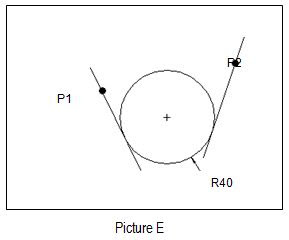

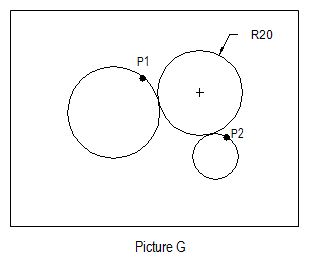
No comments:
Post a Comment